How to Turn On Roku TV Without Remote: Do you want to know how to turn on your Roku TV without using the remote? If you have a Roku TV, you will at some point have to figure out how to turn on Roku TV without a remote.
Contents
How to Turn On Roku Tv Without Remote
We live in an era where remote controls are reducing and mobile phones are growing in size. Furthermore, practically every home has at least one streaming device, but you’re more than likely to have several.
What is Roku?
Roku is a fantastic streaming device for watching internet-based video content on your TV. Install apps like Amazon Prime, Netflix, Disney Plus, Hulu, and others to watch movies and TV shows.
Roku, Inc.’s digital media player brand is known as Roku. It’s been around since 2008, and its popularity has steadily increased over time.
Roku Inc. developed TV streaming and is the finest option for folks who enjoy watching tv over the internet. It comes in a variety of forms, each with its own set of prices.
For everyone and every other need, there is a Roku product. To stream media content from various online services, all you need is an internet connection.
How to Turn On Roku Without a Remote
To use your Roku device without a remote you can download the Roku app on your smartphone. Connect the mobile device to the same WiFi network as your Roku. Then, on the app, go to Devices and select the remote icon.
There are a number of third-party apps available, so make sure you choose the official Roku app.
1. Download and open the Roku app, you will find a variety of third-party apps; do not use them; instead, use an official Roku app from the Google Play Store for Android users and the Apple App Store for iOS devices.
2. Follow the instructions on the screen once you open the app. Using the Roku app is your first time, you need to accept the terms and conditions as well as complete a brief tutorial.
3. Then select Devices from the drop-down menu. This can be found at the bottom of your screen. If you’re using the app for the first time, you’ll need to hit OK to allow it to find your Roku devices.
4. After that, choose your Roku device.
5. Then press and hold the Remote icon. When you tap on your device, you’ll see this plus-shaped icon.
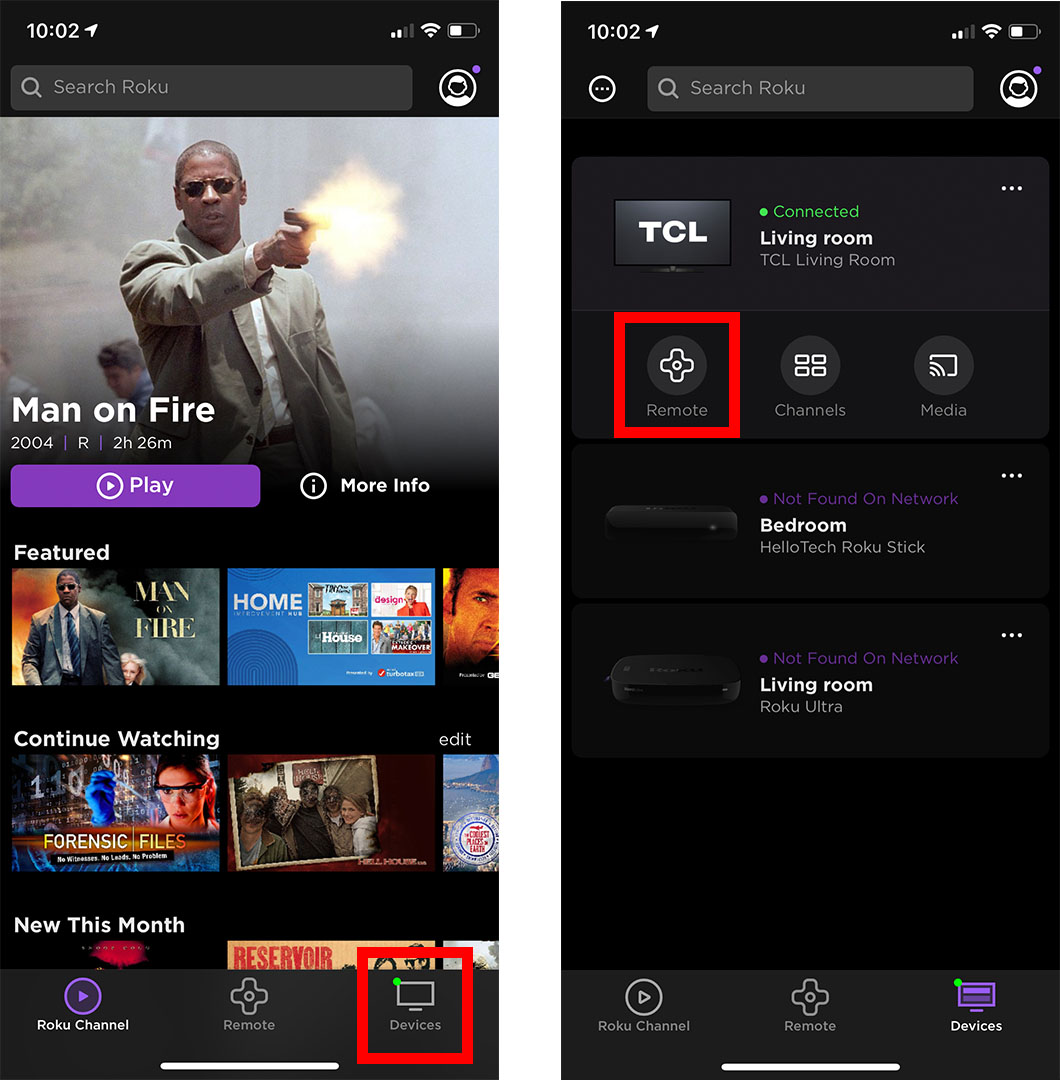
6. At last, you can operate your TV with the app’s remote. You can continue to operate your Roku TV with the app on your smartphone for as long as you wish. Make sure your Roku device and smartphone are both connected to the same WiFi network, though.
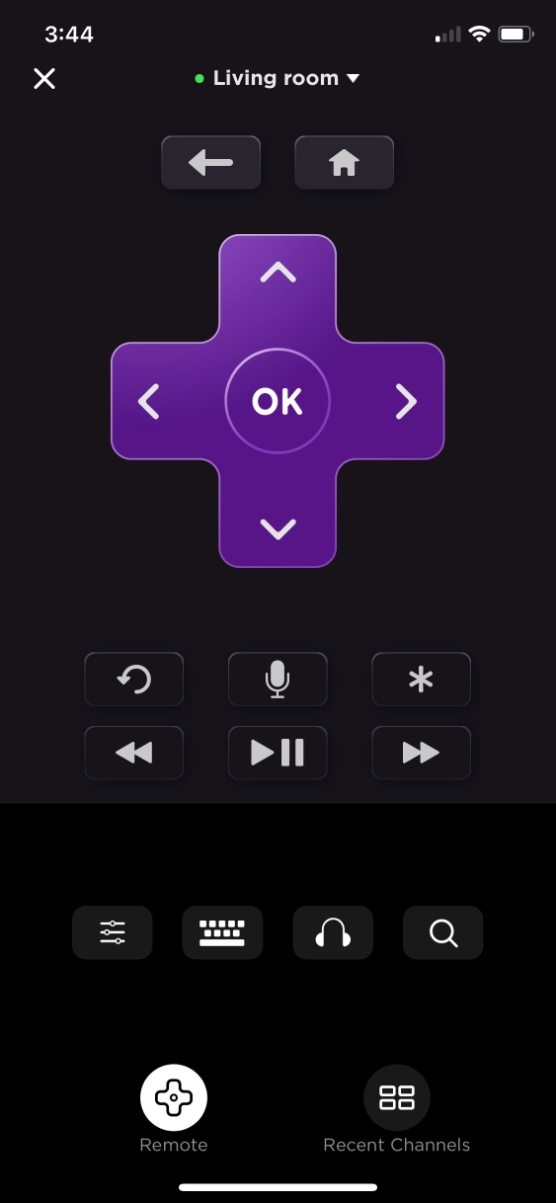
These procedures can help anyone that how to turn on Roku TV without Remote.
Turn on Roku TV Without Remote
There are certain functional buttons on Roku TVs that can be used in an emergency. You may turn on the Roku TV without using the remote by pressing the Power button located on the back or bottom of the television. The Roku smartphone app can be used for control and navigation. You can also watch unlimited tv shows and movies from Voot App.
You can use the above instructions to turn on your Roku device without using the remote. Use the Roku app for control and navigation. If the Roku app isn’t working for you, go to the store and get a new Roku remote. Keep an eye on this site for further information on Roku and other streaming devices.
Also Read : thiruttumovies
How Does Roku Works?
The internet or WiFi is the essential point of the Roku device you have in your hands. To get the most out of streaming, turn on your Roku device and connect it to the internet.
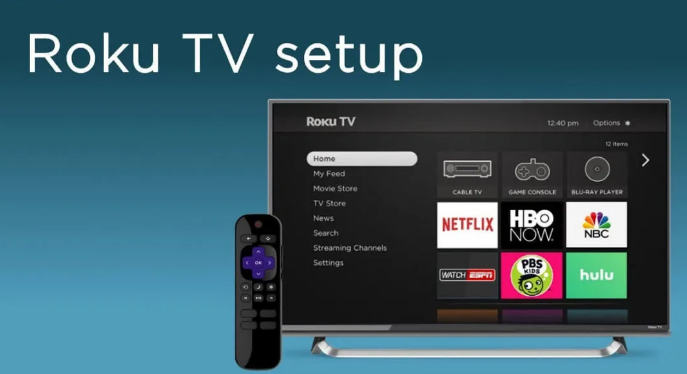
To use your Roku device to its best potential, you’ll need to create a free Roku account. It is optional to add a payment method, which can be done later when purchasing channels or subscriptions. The Roku remote that comes with the device can be used to navigate the device.
Conclusion:
You should be able to figure out how to turn on Roku TV without remote control if you follow these simple, detailed step-by-step instructions.





More Stories
The Ultimate Guide to www.ESPN.com/activate tv code
Tetris Lumpty: A Fun and Addictive Puzzle Game
Download ThopTV for PC / Windows 7,8,10 XP / MAC